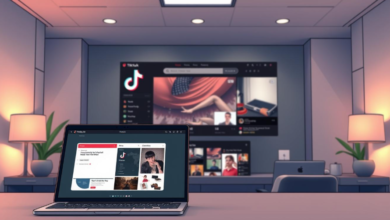Huawei Router Security Settings: How to Protect Your Network

Securing your Wi-Fi network is essential to safeguard your data, protect connected devices, and prevent unauthorized access. Huawei routers come with robust security features that help you keep your network safe. By configuring these settings, you can create a secure online environment for your home or office. Here’s a guide to the essential security settings you should enable on your Huawei router to ensure maximum protection.
Key Security Settings for a Safe Huawei Network
By making a few adjustments to your Huawei router’s security settings, you can prevent unauthorized access and secure your network against potential threats.
Change the Default Administrator Password
One of the first steps to securing your Huawei router is changing the default administrator password. Leaving the default password in place makes it easy for intruders to access your network. To do this, log into the router’s web interface by entering 192.168.8.1 and set a strong, unique password. This simple step is crucial to securing your router’s settings.
Enable WPA3 Encryption for Wi-Fi Security
WPA3 is the latest Wi-Fi security protocol, offering enhanced protection against unauthorized access. If your Huawei router supports WPA3, make sure to enable it for your wireless network. Go to the Wi-Fi settings section, and select WPA3 as the encryption type. This protocol ensures that data transmitted over your network is encrypted and secure, making it significantly harder for hackers to intercept your data.
Set Up a Guest Network for Visitors
If you often have guests using your Wi-Fi, a secure solution is to set up a guest network. A guest network keeps your main network isolated, protecting your primary devices and data from potential threats. In the router’s web interface, find the Guest Network option and enable it. Assign a unique name and password to the guest network, and share this with visitors instead of your main Wi-Fi credentials.
Disable WPS (Wi-Fi Protected Setup)
While WPS makes it easy to connect new devices, it also creates a security vulnerability. Hackers can exploit WPS to gain unauthorized access to your network. To protect your network, disable WPS in your Huawei router’s settings. Access the WPS option under Wi-Fi settings and turn it off. Disabling WPS strengthens your network security by eliminating a common weak point.
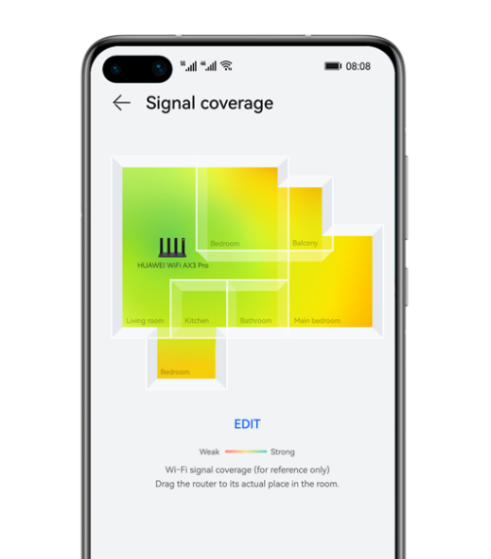
Enable Firewall Protection
Huawei routers come with built-in firewall settings that help block unwanted traffic and prevent unauthorized access. Access the firewall settings through the IP address and ensure it is enabled. You may also have the option to adjust the firewall’s level of protection to match your needs. This added layer of security helps keep malicious traffic out, ensuring your network remains secure.
Set Up MAC Address Filtering
For even tighter control over who can connect to your network, consider enabling MAC address filtering. Each device has a unique MAC address, and by enabling this setting, you can specify which devices are allowed to connect to your router. In the router’s settings, find the MAC Filtering section and add the MAC addresses of your trusted devices. This way, only approved devices can access your network, adding an extra layer of security.
Regularly Update Your Router’s Firmware
Keeping your Huawei router’s firmware updated is essential for security. Firmware updates often include fixes for security vulnerabilities and performance improvements. Check for updates in the System or Maintenance section of the router’s web interface and apply them as needed. Regular updates ensure your router is equipped with the latest security protections.
Conclusion
By taking advantage of Huawei router security settings, you can protect your network from potential threats and ensure safe browsing for all connected devices. Accessing your router’s settings via 192.168 1.8 allows you to manage and update your security settings with ease. Moreover, with steps like enabling WPA3 encryption, setting up a guest network, and keeping firmware updated, you can build a secure and reliable network that safeguards your data and devices.